
Policies define some options (for example the down/up data rate, the session time, logoff time for inactivity, etc.), shared for all products they are associated, they facilitate the creation, updating, and managing of them.
By clicking the properties button, the context dropdown menu will appear with a set of options grouped by: edit.
To add a new policy, select the data tab, press the context properties button of the level you need to add the policy ( System, Reseller or Manager level). Select “ Product Policies” and press “Add” on the command bar. While, to modify an exhisting policy, press the context button of the policy and select “ Edit”. In both cases, a page appears that allows you to manage the contents of the following fields:
| Field | Description |
| ID |
ID of the record. Auto-assigned Identifier of the record. It can be used to use the API or external integrations. It is displayed during editing phase of an existing data and not during insertion of a new record. |
| Code | Identification code of the policy. |
| Description | Description of the policy. |
| Concurrent Connections | Number of concurrent connections that can be made by the same user. In practice, if a user buys a product associated with a particular policy, he can simultaneously connect using the same username for the maximum number of devices defined in this field. Usually, for payment products, it is equal to 1 and is increased by the maximum number of concurrent users you want to support on the domains with the “Without registration” “Authentication Mode“. It is useful, for example, to make different business to the managers who want to have a free/without payment gateway. For example: a gateway with up to 5 concurrent connections a price; a gateway with up to 10 concurrent connections another price; etc. |
| Maximum Number of Devices |
Maximum number of devices that can be connected with the same credentials. A value equal to zero indicates an unlimited number of devices. Warning! The number of concurrent connections cannot be greater than the maximum number of devices. |
| Session Timeout | Time (in minutes) of a user’s session. After this time, the user will be disconnected even when credit is still available. To continue to navigate login credentials must be re-entered. |
| Timeout for Idle | Time (in minutes) of automatically log out for idle user. If the user during this period does not carry any kind of internet traffic will automatically be disconnected. It is useful, especially with product with time credit to prevent the user from using the credit even when he is not using the connection. |
| Download Data Rate | Maximum data rate in bits for the download. Users, who purchase a product associated with the policy, will have the maximum data rate of download defined in this field. |
| Upload Data Rate | Maximum data rate in bits for the upload. Users, who purchase a product associated with the policy, will have the maximum data rate of upload defined in this field. |
| Daily Time |
Daily maximum time in minutes of the connection. If set, the user that purchases the product associated with the policy, will have daily access to the internet for the maximum time defined in this field, after this time he will be disconnected and will fail to connect until the following day. Available from version HW 1.3. |
| Monthly Time |
Monthly maximum time in minutes of the connection. If set, the user that purchases the product associated with the policy, will have daily access to the internet for the maximum monthly time defined in this field, after this time he will be disconnected and will fail to connect until the following month. Available from version HW 1.3. |
| Daily traffic |
Megabytes of daily traffic of the connection. If set, the user that purchases the product associated with the policy, will have daily access to the internet for the maximum traffic in Megabytes defined in this field, after this time he will be disconnected and will fail to connect until the following day. Warning! Cisco WLC, Cisco Meraki, CloudTrax, Ruckus Access Point, Ruckus Zone director, Ruckus VSCG, Ruckus VSZ and Ubiquiti uniFi Controller types of hardware do not support automatic user disconnection upon reaching the defined traffic limit. Network Station can handle the disconnection if the gateways are reachable and in the configuration of the same, “Send Disconnection Requests to the Gateway” has been activated. |
| Monthly Traffic |
Megabytes of monthly traffic of the connection. If set, the user that purchases the product associated with the policy, will have monthly access to the internet for the maximum traffic in Megabytes defined in this field, after this time he will be disconnected and will fail to connect until the following month. Warning! Cisco WLC, Cisco Meraki, CloudTrax, Ruckus Access Point, Ruckus Zone director, Ruckus VSCG, Ruckus VSZ and Ubiquiti UniFi Controller types of hardware do not support automatic user disconnection upon reaching the defined traffic limit. Network Station can handle the disconnection if the gateways are reachable and in the configuration of the same, “Send Disconnection Requests to the Gateway” has been activated. |
| Interim Update |
Time, in seconds, that defines the interval for the automatic updating of the connection information (session duration, bytes sent/received, etc.). The minimum definable time is 300 seconds. Lower values will be automatically converted to 300. If zero, this feature is disabled. This attribute is not supported by all types of gateways. |
Mikrotik
Fields specific to Mikrotik RouterOS
Manageable fields are:
| Field | Description |
| Mikrotik Address List |
If defined, it adds the IP address that will be assigned to users within the Address-List of the Mikrotik gateway. You can define it also in the products. The value entered at policy level has priority. |
MikroTik Burst
Burst is a functionality device-specific based on MikroTik RouterOS that can satisfy requests with data rates higher than defined in the maximum data rate for a limited time.
Manageable fields are:
| Field | Description |
| Download Burst Limit | Maximum burst data rate reachable in download |
| Upload Burst Limit | Maximum burst data rate reachable in upload |
| Download Threshold | Average data rate of download in the burst time. If the average in the period of time is less than the indicated value, it activates the burst. |
| Upload Threshold | Average data rate of upload in the burst time. If the average in the period of time is less than the indicated value, it activates the burst. |
| Download Bust Time | Defines the period of time in seconds on which to calculate the average (Threshold) of traffic in download |
| Upload Burst Time | Defines the period of time in seconds on which to calculate the average (Threshold) of traffic in upload |
Warning! To use the “Burst” functionalities, you must define all fields.
The possible modulation proportionally changes also the “Burst limit” and “Threshold” values.
For further details about the burst operation, please refer to the following page: http://wiki.mikrotik.com/wiki/Manual:Queues_-_Burst
Allows you to define an automatic system of progressive degradation of download and upload data rate based on traffic generated by the user. In practice with the increase of traffic generated in the defined time interval of hours, it decreases the data rate until it arrives to the minimum. It is also possible to define a daily time interval in which you can enable this feature (e.g. Enable from 08:00 am to 08:00 pm).
Manageable fields are:
| Field | Description |
| Enables Data Rate modulation | Type of algorithm to be applied to calculate the data rate degradation to reach the minimum data rate. Possible values are: disabled; very low degradation, low degradation; linear degradation; medium degradation; high degradation; minimum data rate at max traffic achievement. 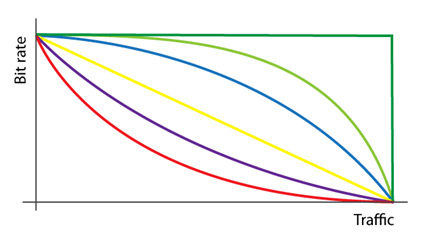 Data rate degradation chart: green=very low degrad; blue=low degrad; yellow=linear degrad; magenta = medium degrad; red=high degrad; dark green =minimum data rate at max traffic achievement. |
| Activate at (hour) | Activates the control of the data rate degradation from this time of the day. |
| Deactivate from hour |
Disables the control of the data rate degradation from this time of the day. If the hour defined on “Activate at hour” is the same as that defined on “Deactivate from hour”, the modulation is always active. At the scheduled hour, users will be disconnected automatically to make them login again with the new calculated data rate based on the generated traffic. |
| Period of Time | Type of period considered for the calculation. The possible options are: hours; current month. If you select the interval in hours, it displays the field “Time interval in hours” where you can define how many hours to consider for calculating the traffic generated by the user. If you select “Current month”, the traffic calculation considers the whole current month. |
| Time Interval in Hours | To calculate the degradation, it considers the traffic developed in the last defined hours. Displayed only if you set “Hours” in the “Period of time” field. |
| Traffic Type | Defines the type of traffic to be considered for the data rate modulation. The possible values are:
|
| Maximum Download + Upload Traffic |
Maximum megabytes of traffic of download + upload for the calculation period of degradation. At the achievement, it will be set for the user the minimum data rate both of download and upload. Visible only if you have chosen “Total Download + Upload” in type of traffic. |
| Maximum Download Traffic |
Megabytes of maximum download traffic for the period to calculate degradation. Visible only if you have chosen “Separate download and upload” or “Only download” in type of traffic. |
| Maximum Upload Traffic |
Megabytes of maximum unload traffic for the period to calculate degradation. Visible only if you have chosen “Separate download and upload” or “Only upload” in type of traffic. |
| Minimum Download Bit Rate | Minimum download data rate in bit defined for the user when he reaches the maximum traffic in the calculation period of the degradation. |
| Minimum Upload Bit Rate | Minimum upload data rate in bit defined for the user when he reaches the maximum traffic in the calculation period of the degradation |
| Ignore Traffic | Ignores the bandwidth usage when the modulation is not active. In other words, it does not consider the traffic produced by the user in the consumption counts if the modulation is not active. |
This section allows you to define custom radius attributes to use for the authentication phase.
The number of manageable attributes is dynamic. To add an attribute, press the “Add Attribute” button and then choose the type of attribute and associate a value.
The manageable fields are:
| Field | Description |
| Attribute X | It allows choosing the attribute name from a preloaded list and defining, on the right, the corresponding value. The value must be compliant to the attribute type. |
This section allows you to define custom radius attributes to use for the response phase to the gateway, post authentication.
As for the “Check”, the number of manageable attributes is dynamic. To add an attribute, press the “Add Attribute” button and then choose the type of attribute and associate a value.
The manageable fields are:
| Field | Description |
| Attribute X | It allows choosing the attribute name from a preloaded list and defining, on the right, the corresponding value. The value must be compliant to the attribute type. |